Matrix 7" Manuel d'utilisateur
Naviguer en ligne ou télécharger Manuel d'utilisateur pour Téléviseurs et moniteurs Matrix 7". LABEL MATRIX 2012 Tutorial Manuel d'utilisatio
- Page / 20
- Table des matières
- MARQUE LIVRES
Résumé du contenu
label matrixTEKLYNX®t u t o r i a l®
LABEL MATRIX 7Figure 7 Font Tab5 Select the following font settings:Font: Arial Size: 24 Style: Regular NoteIf you are printing to a thermal or therma
8 Label Design TutorialFigure 8 Add Text8 Save the label design. Attaching a Database File1 On the Insert menu, click Database File.Alternatively, on
LABEL MATRIX 9Figure 9 Select a Database File4 Browse to the label design software’s Sample Labels directory, select Ex1.dbf, and then click Open. The
10 Label Design TutorialFigure 11 Database Access Methods7 Depending on the edition of the label design software you are using, you may be prompted to
LABEL MATRIX 11Figure 12 Database Data Origin3 Select the fullname field. 4 Click the Font tab and select the following settings: Font: Arial Size: 14
12 Label Design TutorialFigure 13 Add a Database Field6 Save the label design.Adding a Bar Code with a Counter Origin 1 On the Insert menu, click Bar
LABEL MATRIX 133 Select the following Counter settings:Start At: 0001Step By: 1Sample: 0001Base: Numbers4 Click the Advanced button, set Keep Changes
14 Label Design TutorialFigure 16 Add a Bar Code8 Save the label design.Changing the Snap Value1 On the Tools menu, click Setup, and then click the Vi
LABEL MATRIX 15Your label should now look something like this:Figure 17 Final Name Badge LabelPreviewing Label Printing1 On the File menu, click Print
16 Label Design TutorialNoteDepending on the edition of the software you are using, the Print Preview labels may display only sample data (QuickDraw e
Label Design TutorialNote
Copyright 2012 Teklynx Newco SAS. All rights reserved. Printed in the USA 07/12. TEKLYNX and LABEL MATRIX are registered trademarks of TeklynxNewco S
The information in this manual is not binding and may bemodified without prior notice.Supply of the software described in this manual is subject to au
Label Design TutorialThis tutorial walks you through the process of creating anemployee name badge label that includes a company name, anemployee name
2 Label Design TutorialCreating a New Label1 Start the label design software.The first time you launch the software, a message box will appear to info
LABEL MATRIX 3Figure 3 Select a Printer5 Select a laser, ink-jet or dot matrix printer. If necessary, you may need to first install the printer using
4 Label Design TutorialFigure 4 Name Badge Form10 Click Next. 11 Continue clicking Next to accept the defaults for page size, margins, and number and
LABEL MATRIX 5Adding a Picture 1 On the Insert menu, click Picture.The Picture Properties dialog box appears.Figure 5 Picture Tab2 In the Picture box,
6 Label Design TutorialFigure 6 Add a PictureThe picture appears at its original size, which is too large for this label. 7 To make the picture smalle
Plus de documents pour Téléviseurs et moniteurs Matrix 7"


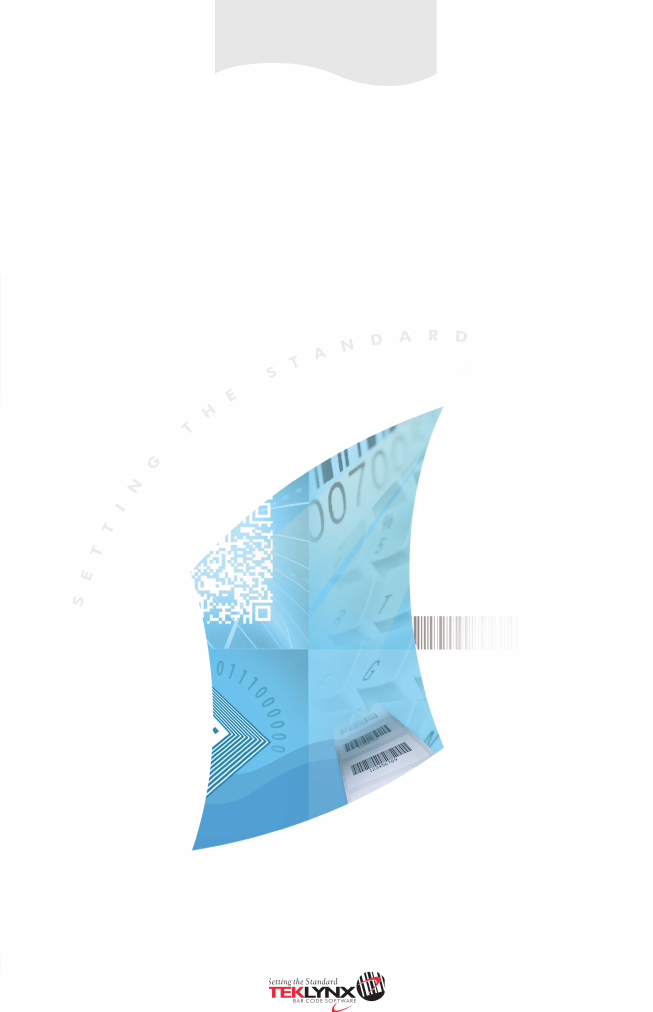








Commentaires sur ces manuels